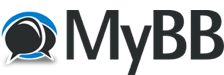01-16-2008, 03:21 AM
(This post was last modified: 01-16-2008, 03:33 AM by Momma Michele.)
(I received a request to post this tut here on the new site, so for all you intrepid and courageous recoloring wanna-bees, I am happy to comply.)
Hello, everyone:
Some of you might desire the chance learn to recolor cars for yourselves, and as I am running a recoloring contest, it might be nice for you to use that forum to get some experience.
For those of you who are totally new, as I am, to recoloring Maxis objects, let alone cars, I am sharing a quick step by step tutorial of what I did to get the Smoogo recolor into my game.
This first post is a list of the programs/downloads you will need to have on your computer. It is not my work. Credit for this list goes to Numenor and our friends at Mod the Sims2. At the end I will send you to Numenor's tutorial, but you will get started more quickly because every program and file you need will already be installed on your computer.
Step 1.
Download and install the needed programs to make it work:
CEP--THE COLOR ENABLER PACKAGE by Numenor and RGiles
http://www.modthesims2.com/showthread.php?t=92541
Run the installer for your system. It works for all games base to BV. Without this mod, many Maxis recolors will not show up in your game.
SimPE--THE SIMS 2 PACKAGE EDITOR by Quaxi
http://sims.ambertation.de/
This is the utter heart of Sims2 custom content creation. Run the installer for the latest version (Seasons). It will support any and all games.
THE LEGACY DDS UTILITIES by NVIDIA
http://developer.nvidia.com/object/dds_u...egacy.html
This is needed for Maxis recolors using the Object Workshop in SimPE
SIMS2 PACK CLEAN INSTALLER by Karol Rybak
http://sims2pack.modthesims2.com/index.php
This is not required but I highly recommend it.
Microsoft .NET Framework Version 1.1 Redistributable
http://www.microsoft.com/downloads/detai...-4842-8157- 034D1E7CF3A3&displaylang=en
This is needed for the Sims2 Pack Clean Installer to work.
Done with all of that?
Yes. I know it seems like a lot but just leave the icons on your desktop for easy access. You will need a couple of them handy.
Now I am going to send you back to Mod The Sims 2. Numenor has written a wonderful tutorial on basic recoloring. This works for Maxis objects; however, it will not work for the cars. Even so, take an hour and follow his instructions. It will make car recoloring much easier. Here is the link:
RECOLORING OBJECTS WITH OBJECT WORKSHOP by Numenor
http://www.modthesims2.com/showthread.php?t=102356
Steps 2-21 are on the next post in this thread. Come back here and we will proceed with a car recolor. Trust me. It will be fun!
Hello, everyone:
Some of you might desire the chance learn to recolor cars for yourselves, and as I am running a recoloring contest, it might be nice for you to use that forum to get some experience.
For those of you who are totally new, as I am, to recoloring Maxis objects, let alone cars, I am sharing a quick step by step tutorial of what I did to get the Smoogo recolor into my game.
This first post is a list of the programs/downloads you will need to have on your computer. It is not my work. Credit for this list goes to Numenor and our friends at Mod the Sims2. At the end I will send you to Numenor's tutorial, but you will get started more quickly because every program and file you need will already be installed on your computer.
Step 1.
Download and install the needed programs to make it work:
CEP--THE COLOR ENABLER PACKAGE by Numenor and RGiles
http://www.modthesims2.com/showthread.php?t=92541
Run the installer for your system. It works for all games base to BV. Without this mod, many Maxis recolors will not show up in your game.
SimPE--THE SIMS 2 PACKAGE EDITOR by Quaxi
http://sims.ambertation.de/
This is the utter heart of Sims2 custom content creation. Run the installer for the latest version (Seasons). It will support any and all games.
THE LEGACY DDS UTILITIES by NVIDIA
http://developer.nvidia.com/object/dds_u...egacy.html
This is needed for Maxis recolors using the Object Workshop in SimPE
SIMS2 PACK CLEAN INSTALLER by Karol Rybak
http://sims2pack.modthesims2.com/index.php
This is not required but I highly recommend it.
Microsoft .NET Framework Version 1.1 Redistributable
http://www.microsoft.com/downloads/detai...-4842-8157- 034D1E7CF3A3&displaylang=en
This is needed for the Sims2 Pack Clean Installer to work.
Done with all of that?
Yes. I know it seems like a lot but just leave the icons on your desktop for easy access. You will need a couple of them handy.
Now I am going to send you back to Mod The Sims 2. Numenor has written a wonderful tutorial on basic recoloring. This works for Maxis objects; however, it will not work for the cars. Even so, take an hour and follow his instructions. It will make car recoloring much easier. Here is the link:
RECOLORING OBJECTS WITH OBJECT WORKSHOP by Numenor
http://www.modthesims2.com/showthread.php?t=102356
Steps 2-21 are on the next post in this thread. Come back here and we will proceed with a car recolor. Trust me. It will be fun!